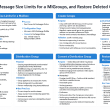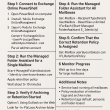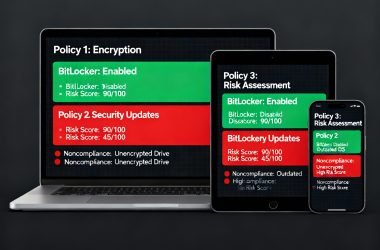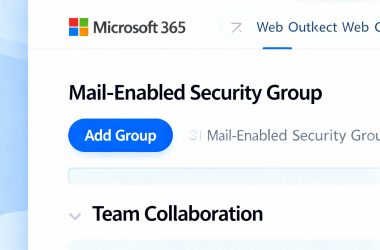Mastering Microsoft Planner: A Complete Guide to Task Management and Collaboration in Microsoft 365
Microsoft Planner is a task management tool within the Microsoft 365 suite, designed to help teams organize projects, assign tasks, track progress, and collaborate effectively. It provides a simple, visual way to manage workloads and keep everyone aligned on goals and deadlines. Whether you’re coordinating a project, tracking team assignments, or following up on progress, Planner helps you stay in control of every task from start to finish.
🧭 Introduction to Microsoft Planner
Microsoft Planner serves as a central hub for team collaboration and task management. Through its dashboard, teams can:
- View all projects (called plans) in one place.
- Assign and track tasks.
- Collaborate through comments, attachments, and links.
- Monitor progress with visual charts and summaries.
Planner integrates tightly with Microsoft 365 Groups and tools like Outlook, SharePoint, OneNote, and Teams, ensuring that your tasks, files, and communications stay synchronized across platforms.
To get started, go to tasks.office.com, sign in with your Microsoft 365 account, and pin the Planner app to your app launcher for quick access.
🧩 Planner Hub Overview
When you open Planner, you’ll land on the Planner Hub, which is your central workspace.
The left-hand menu includes:
- New Plan: Create a new project plan.
- Planner Hub: View all plans and mark favorites.
- Assigned to Me: See all tasks assigned to you across projects.
- Pinned: Quick links to your most-used plans.
Planner offers ready-made templates such as Project Management, Software Development, Marketing Campaigns, and Employee Onboarding. Templates help you start quickly with pre-defined task structures and buckets.
🏗️ Creating a Plan
To create your first plan:
- Select New Plan from the Hub.
- Choose a Basic plan or start from a Template.
- Enter a name and description.
- Select Create to build your plan.
Every plan you create automatically generates a Microsoft 365 Group, which includes:
- A shared Outlook mailbox for group emails.
- A shared OneNote notebook for collaboration.
- A shared SharePoint site for document storage.
When members are added to a plan, they receive a welcome email containing details about the project and links to key resources.
🔒 Privacy Settings
Each plan has privacy controls that determine visibility:
- Public: Anyone in the organization can view the plan’s contents.
- Private: Only assigned members can view and edit the plan.
You can adjust these settings anytime by selecting ⋯ (More options) → Edit Plan → Privacy.
👥 Adding Members to a Plan
To collaborate, you’ll need to add team members:
- Select Members in the plan.
- Type the name of a colleague and select it from the suggestions.
- Repeat for each member you want to add.
To remove someone:
- Select Members, find the person’s name, click ⋯ (More options), and choose Remove.
Each member added receives an email notification with plan details.
📦 Organizing with Buckets
Tasks in Planner are grouped into Buckets, which act as categories or project phases (e.g., To Do, In Progress, Completed).
To create a new bucket:
- Click Add new bucket.
- Enter a name (you can rename it anytime).
- Arrange buckets from left to right for better visibility.
Buckets help teams organize tasks into logical stages and track workflow progression visually.
✅ Creating and Managing Tasks
Tasks are the building blocks of your plan. Each task represents a piece of work assigned to one or more members.
To Create a Task:
- In the chosen bucket, click Add Task.
- Enter a task name.
- Assign it to team members.
- Set a due date (optional).
- Click Add Task to save.
You can drag and drop tasks between buckets to update their status visually.
🗂️ Adding Task Details
Select a task to open its detail pane, where you can:
- Set start and due dates.
- Assign priority (Urgent, Important, Medium, Low).
- Add notes, checklists, or attachments.
- Label and categorize tasks.
To reassign a task, simply change the assigned member or drag the task into a new user’s section when grouping by Assigned To.
💬 Collaborating with Comments
Comments allow real-time communication within tasks:
- Open a task.
- Use the Comments box to post updates or questions.
- Click Send to notify members.
A comment icon appears on the task card, and all members can view the latest updates directly from the task window.
📎 Attaching Files and Links
Files and links make collaboration easier by keeping resources centralized.
When editing a task, select Add attachment, and choose from:
| Type | Description |
|---|---|
| File | Upload from your computer. Files are stored in the linked SharePoint library. |
| Link | Add URLs to relevant documents or websites. |
| SharePoint | Attach files already stored in the SharePoint document library for your plan. |
Attachments can be opened directly in Office Online, supporting real-time co-authoring.
☑️ Using Checklists
Checklists help break tasks into smaller, trackable steps:
- Open the task.
- Click Add an item, then type a checklist entry.
- Select Show on card to display it directly on the task board.
- Check off items as they’re completed.
You can promote a checklist item into a new task if it grows too complex, or delete items using the bin icon.
🏷️ Categorizing with Labels
Planner doesn’t have flags like Outlook, but you can use color-coded labels to categorize and prioritize work.
- Open a task and scroll to Labels.
- Choose a color and rename it (e.g., High Priority, Design Review, Client Approval).
- Labels apply across all tasks in a plan.
These labels provide quick visual cues for filtering and reporting.
🖼️ Task Previews
Each task can display a preview image to make your board more visual.
You can choose to show:
- An attached image.
- A checklist summary.
- Text from the description.
Select Show on card to apply a preview or clear it to remove. If you attach an Office file, clicking the preview opens it in Office Online.
🚦 Tracking Task Progress
Planner uses three progress states:
- Not Started
- In Progress
- Completed
To update status:
- Click the checkmark on the task card to mark it complete.
- Use the Progress dropdown to switch between states.
Completed tasks are visually marked with a strikethrough. If you marked one by mistake, go to Show Completed and click Reactivate Task.
👤 Viewing Personal Tasks
Select My Tasks from the Planner Hub to view all tasks assigned to you across every plan.
This view consolidates your work and displays each task’s progress, due date, and completion status, helping you prioritize daily activities efficiently.
🔁 Moving and Copying Tasks
Move Tasks
To move tasks between buckets:
- Drag and drop them directly.
- Or select ⋯ → Move Task → Choose Bucket → Move.
(You can’t move tasks between different plans.)
Copy Tasks
To duplicate tasks:
- Select ⋯ → Copy Task.
- Choose the destination plan and bucket.
- Optionally include attachments, checklist items, and assignments.
- Click Copy to create the duplicate.
Copy Task Links
Select ⋯ → Copy Link to Task to generate a shareable link. Paste it in Teams or email for quick access.
📊 Chart View — Tracking Project Progress
Planner offers both Board View and Charts View.
The Charts View visually summarizes progress:
- A pie chart shows the breakdown of tasks (Not Started, In Progress, Completed, Late).
- Bar graphs show task distribution by assignee.
You can click on a chart segment to filter tasks by status or person.
This view helps:
- Identify overdue or stalled tasks.
- Track team workloads.
- Spot bottlenecks in real time.
Grouping tasks by Assigned To allows easy reassignment of work by dragging items between users.
🔍 Why Microsoft Planner Matters
Planner is ideal for organizations that want a simple yet effective way to track teamwork. It’s deeply integrated with Microsoft 365, meaning tasks created in Planner appear in Microsoft Teams, To Do, and even Outlook Tasks.
By combining Planner with tools like Teams and SharePoint, organizations gain:
- Centralized task visibility.
- Simplified project updates.
- Faster collaboration with built-in communication tools.
- Secure file sharing and real-time editing.
🧠 Key Takeaways
- Microsoft Planner provides an intuitive way to manage team projects and tasks visually.
- Buckets and labels keep work structured and organized.
- Charts view helps monitor workload and deadlines at a glance.
- Integration with Microsoft 365 apps improves collaboration and transparency.
- Customizable workflows and templates make it easy to adapt Planner to any type of project.
With Microsoft Planner, your entire team can stay organized, informed, and accountable—turning complex projects into clear, trackable actions.