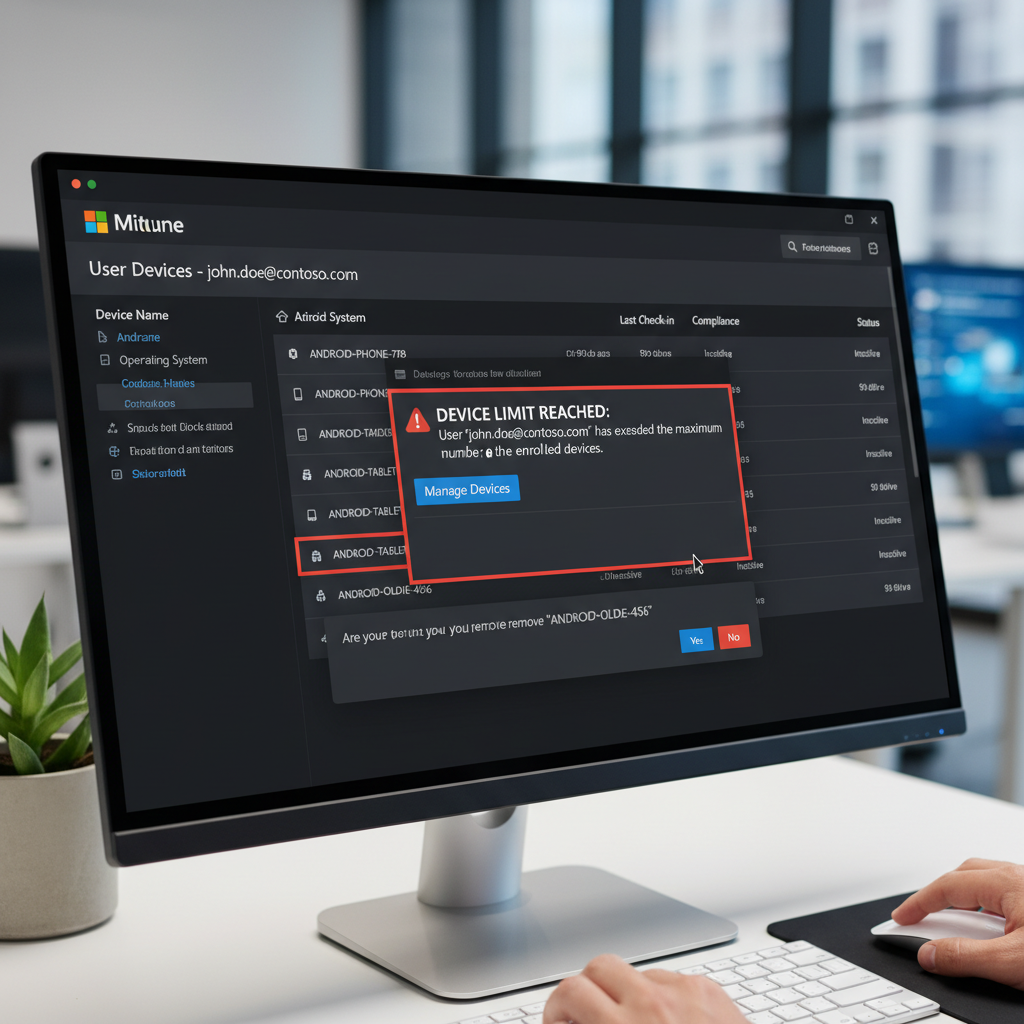Install Adobe Acrobat Reader using Intune
Here’s how to deploy Adobe Acrobat Reader DC across your managed devices using Microsoft Intune’s Win32 app deployment method.
1. Download Adobe Reader DC Offline Installer
- Go to https://get.adobe.com/reader/enterprise/
- Select your Operating System, Language, and Version
- Click Download Acrobat Reader to get the EXE installer (like
AcroRdrDC2400520320_en_US.exe)
2. Prepare the Installation Package
- Download the Microsoft Win32 Content Prep Tool from GitHub
- Create these folders:
C:\IntunePackages\InputC:\IntunePackages\Output
- Copy the Adobe Reader installer to the Input folder
- Run the prep tool:
- Source folder:
C:\IntunePackages\Input - Setup file:
AcroRdrDC2400520320_en_US.exe - Output folder:
C:\IntunePackages\Output
- Source folder:
- The tool creates an
.intunewinfile in the Output folder
3. Create the Win32 App in Intune
- Sign in to Microsoft Intune admin center
- Go to Apps → All Apps
- Click + Add and select Windows app (Win32)
- Upload the
.intunewinfile you created
4. Configure App Settings
Program Tab:
- Install command:
AcroRdrDC2400520320_en_US.exe /sAll /rs /rps /msi /norestart /quiet EULA_ACCEPT=YES - Uninstall command:
MsiExec.exe /x {AC76BA86-7AD7-1033-7B44-AC0F074E4100} /qn - Install behavior: System
- Device restart behavior: No specific action
Requirements Tab:
- Operating system architecture: 64-bit (or both if you have mixed environments)
- Minimum operating system: Windows 10 1607 or later
Detection Rules Tab:
- Rules format: Manually configure detection rules
- Rule type: File
- Path:
C:\Program Files (x86)\Adobe\Acrobat Reader DC\Reader\ - File or folder:
AcroRd32.exe - Detection method: File or folder exists
5. Deploy the App
- On the Assignments tab, assign to your target groups
- Choose deployment intent:
- Required: Installs automatically
- Available: Users can install from Company Portal
- Click Create to finish
Important Notes
- The GUID in the uninstall command may change with newer versions. Check your test installation’s registry at
HKEY_LOCAL_MACHINE\SOFTWARE\Microsoft\Windows\CurrentVersion\Uninstallwhackasstech+1 - This deployment allows Adobe’s automatic updates to run without UAC promptswhackasstech
- The package size is large (1.5GB+), so plan bandwidth accordinglyverstech
- If you have Adobe Creative Cloud installed on some devices, create exclusion groups to avoid conflictsverstech
Troubleshooting
- Add logging to your install command:
/l*v "%programdata%\Microsoft\IntuneManagementExtension\Logs\AdobeReader.log"reddit - Use the supersedence feature in Intune to handle updates to newer versionslearn.microsoft
- For deployment failures, check the Intune Management Extension logs on the client device
This method works reliably across Windows 10 and 11 devices managed by Intune, giving you centralized control over Adobe Reader deployment and updates.