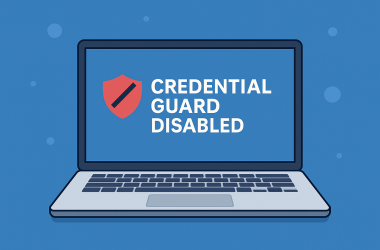Windows 11 System Restore – Complete Guide
System Restore is one of Windows 11’s built-in recovery tools that lets you roll back your system files, registry settings, and installed programs to an earlier point in time — known as a restore point.
It’s especially helpful when your PC becomes unstable after installing a new app, driver, or system update.
This feature acts like a “time machine” for your Windows installation — it doesn’t affect your personal files like documents, pictures, or videos, but it can reverse recent system-level changes that caused errors, slow performance, or startup failures.
How System Restore Works
When you create a restore point, Windows takes a snapshot of important system files, installed drivers, registry entries, and configuration data. If your system later starts malfunctioning, you can restore it to this earlier snapshot — effectively undoing the recent problematic change.
Windows can automatically create restore points before major updates or driver installations. You can also manually create them before making significant system changes.
1. Check if System Restore Is Enabled
By default, System Restore is disabled on some Windows 11 devices (especially clean installations).
You should enable it before you need it.
Steps:
- Press Windows + S, type Create a restore point, and open the matching result.
- Under the System Protection tab, locate your system drive (usually C: (System)).
- Check the Protection status:
- If it says On, System Restore is already active.
- If it says Off, click Configure → select Turn on system protection.
- Adjust the Disk Space Usage slider (5–10% is recommended).
- Click Apply → OK to save settings.
System Restore will now automatically create points during system updates and driver changes.
2. Create a Restore Point (Before Major Changes)
It’s smart to manually create a restore point before:
- Installing or uninstalling system-critical software.
- Updating graphics or hardware drivers.
- Applying major Windows updates.
Steps:
- Press Windows + S and search Create a restore point.
- Under the System Protection tab, click Create.
- Enter a descriptive name (for example: “Before GPU driver update”).
- Click Create → wait a few seconds for confirmation.
You’ll get a message saying, “The restore point was created successfully.”
3. Perform a System Restore
If your system becomes unstable, crashes often, or displays unusual errors after recent changes, follow these steps to restore it to a working state.
Steps:
- Search for Create a restore point → open it.
- Click System Restore → Next.
- Select a restore point from the list.
- You can also click Scan for affected programs to see what will be removed or restored.
- Click Next → Finish.
- Confirm, and your PC will restart to complete the restore process.
The process may take anywhere from 5 minutes to over an hour, depending on your system speed and number of changes.
4. Run System Restore from Safe Mode (If Windows Doesn’t Boot Normally)
If your computer won’t boot properly, you can launch System Restore from Windows Recovery Environment (WinRE):
- Turn off your PC.
- Press the power button → as Windows starts, hold Shift + F8 or Shift + Restart repeatedly until you see the Advanced Startup menu.
- Select:
- Troubleshoot → Advanced options → System Restore.
- Choose your Windows user account, log in, and pick a restore point.
System Restore will run just as it does within Windows.
5. Useful Tips Before Running System Restore
- Back up your files before starting, even though System Restore doesn’t delete personal data.
- Close all running applications to avoid file conflicts.
- Temporarily disable antivirus software — some security programs can interfere with restore operations.
- Check system drive space — System Restore needs free space to complete successfully.
- Note error codes if the process fails; these can help you identify driver or file conflicts.
6. Understanding the Impact of System Restore
System Restore affects:
- System files
- Windows registry entries
- Installed drivers
- Recently installed software
It does not affect:
- Personal files (documents, photos, videos)
- User-created data
- Saved email or downloads
After restoration, any app or driver installed after the selected restore point will be uninstalled, while those removed earlier will be restored.
7. Undoing a System Restore
If the restore didn’t fix the issue or created new problems, you can undo it.
- Open Create a restore point → click System Restore.
- Choose Undo System Restore → click Next → Finish.
- Windows will revert to your most recent configuration.
8. System Restore vs. Reset This PC
Here’s how they compare:
| Feature | System Restore | Reset This PC |
|---|---|---|
| Data impact | Keeps your personal files | Option to delete or keep personal files |
| What’s reverted | System files, registry, and programs | Fully reinstalls Windows |
| Ideal for | Fixing minor issues or instability | Fixing severe corruption or starting fresh |
| Speed | Quick (10–30 minutes typical) | Slower (up to 1–2 hours) |
| Rollback option | Can be undone | Permanent reset |
In short:
- Use System Restore for quick recovery from software or driver issues.
- Use Reset This PC if your system is heavily corrupted or beyond repair.
9. Common Errors and Fixes
If System Restore fails, you might see messages like:
- “System Restore did not complete successfully.”
→ Run System Restore in Safe Mode or temporarily disable antivirus. - “No restore points have been created.”
→ Enable protection and create a manual restore point. - “Access denied” or “Could not extract file.”
→ Check for disk errors withchkdsk /f /rin Command Prompt (run as admin).
10. When to Use System Restore
Use System Restore when:
- The system becomes unstable after an update or driver install.
- An app installation caused registry corruption.
- You accidentally modified system settings.
- A Windows feature stops responding after recent changes.
Avoid using it for:
- File recovery (use File History or OneDrive instead).
- Hardware issues (System Restore doesn’t repair failing drives or RAM).
- Virus cleanup (use Windows Defender Offline Scan).
Bottom Line
System Restore is a reliable way to recover from configuration problems without reinstalling Windows or losing your files. Always make it a habit to enable protection and create restore points before making big system changes like driver updates, registry edits, or Windows patches.
If System Restore doesn’t resolve the problem, try another restore point, or move to Reset This PC as a last resort.