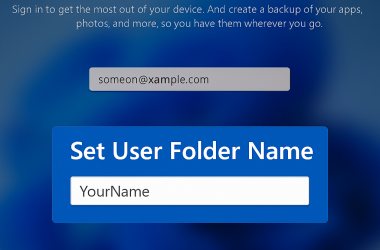Windows 11 Keeps Changing Brightness After Reboot? Here’s How to Fix It
If you’ve noticed your screen brightness keeps resetting every time you restart your Windows 11 laptop, you’re not the only one. Many users — especially those on ASUS TUF Gaming F15 laptops running Windows 11 Home 24H2 — have reported the same issue.
You might set the brightness to 50%, but after restarting, it jumps to 80% or even 100% again. It’s frustrating, especially when you’ve already turned off adaptive or dynamic brightness options.
Here’s what causes the problem and the best ways to fix it.
What’s Happening
The issue appears after reboot, not during normal use. Once you shut down or restart, Windows forgets your last brightness setting and applies a default level.
This behavior is usually linked to display driver conflicts or hidden power settings that override your manual brightness adjustment at startup.
What You May Have Already Tried
Most users have already tried these common fixes:
- Turned off “Change brightness based on content” under Display settings.
- Disabled Game Mode.
- Turned off display power savings in Intel Graphics Command Center.
- Updated Nvidia drivers to the latest version.
Despite these efforts, the brightness still changes after a reboot — though not during regular use.
Fixes That Actually Work
Community suggestions and user testing have narrowed down a few reliable solutions.
1. Use the Official ASUS Display Driver
Even though Nvidia and Intel provide newer drivers, the ASUS-provided display driver is tuned for the laptop’s firmware. Installing it ensures proper synchronization between brightness controls and the system’s hardware.
Visit the ASUS Support website, enter your model number, and download the Display Driver listed under “VGA.” Install it and restart your system.
2. Turn Off Dynamic Lighting
Windows 11’s new Dynamic Lighting feature can cause display behavior conflicts on supported laptops.
Steps:
- Go to Settings > Personalization > Dynamic Lighting.
- Turn off all toggles to prevent interference with screen brightness.
3. Unlock Hidden Power Settings
Some power settings — including adaptive brightness and display dimming — might be hidden in Windows 11. You can unlock them using a PowerShell command.
Steps:
- Open PowerShell as Administrator.
- Run this command:
powercfg -duplicatescheme e9a42b02-d5df-448d-aa00-03f14749eb61 - Go to Control Panel > Power Options > Change plan settings > Advanced settings.
- Look for Display > Enable adaptive brightness and set it to Off for both battery and plugged-in modes.
4. Set and Save Brightness in Intel Graphics Control Panel
If the issue continues, save your preferred brightness level directly in Intel’s software:
Steps:
- Open Intel Graphics Command Center.
- Go to Display > Color and adjust brightness.
- Save the changes as a new custom profile.
- Set it to load automatically when Windows starts.
This method helps Windows remember your brightness settings even after a reboot.
5. Adjust Sleep and Hibernate Behavior
If brightness only changes after waking from sleep, adjust your power settings:
Steps:
- Go to Settings > System > Power & battery.
- Under Screen and sleep, set both options to Never (for testing).
- Reboot and verify if the brightness remains consistent.
Why This Happens
Windows 11 relies on hybrid graphics systems (Intel + Nvidia) for gaming laptops. Sometimes, the system fails to retain display preferences when switching between GPUs during startup.
Another factor is content-adaptive brightness — even if it’s turned off in the interface, registry entries or driver-level power policies can still override user settings until corrected.
Recommended Fix Order
Follow these steps in order for best results:
- Uninstall display drivers using Display Driver Uninstaller (DDU) in Safe Mode.
- Reboot and install the ASUS-provided display driver.
- Disable Dynamic Lighting and adaptive brightness in settings.
- Use Intel Graphics Command Center to save brightness as a profile.
- (Optional) Unlock all power settings with the PowerShell command.
Final Thoughts
Most users found that reinstalling the official ASUS display driver resolved the problem permanently. Others confirmed success after turning off Dynamic Lighting or saving custom Intel profiles.
Until Microsoft releases a fix for this behavior in Windows 11 24H2, these workarounds should help keep your screen brightness consistent after every reboot.