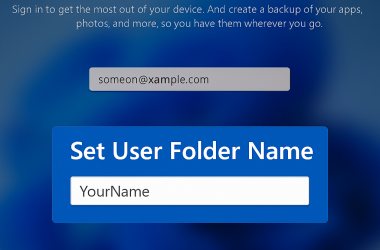Fixing “User Profile Service Failed the Sign-In” Error in Windows 11
The “User Profile Service failed the sign-in” error in Windows 11 is frustrating because it prevents you from logging into your account. Instead of loading your files, apps, and settings, Windows blocks you at the sign-in screen.
This error usually happens when the user profile is corrupted. But it can also be triggered by registry problems, disk errors, or temporary glitches. The good news is, there are several proven ways to fix it.
In this guide, we’ll cover the causes, step-by-step fixes, and extra tips to help you get back into your account safely.
Common Causes of the Error
- Corrupted User Profile → Happens if the profile is damaged during updates, shutdowns, or malware activity.
- Registry Issues → Incorrect entries under
ProfileListin Registry Editor can block profile loading. - Temporary Glitch → Sometimes Windows just fails to load correctly after a crash or improper shutdown.
- Disk or System File Errors → Corruption in system files or storage issues can prevent Windows from accessing your profile.
Step-by-Step Fixes
1. Restart Your Computer
It may sound simple, but restarting often clears temporary glitches.
- Click the Start Menu → Power icon → Restart.
- After reboot, try signing in again.
If the error persists, continue with the next steps.
2. Copy Data from a Temporary Profile
In some cases, Windows logs you in with a temporary profile instead of your normal one. This profile won’t save changes, but you can use it to back up your files.
- Press Windows + R → type:
%SystemDrive%\Users - Look for your old profile folder (usually your username).
- Copy key folders like Documents, Pictures, Downloads to an external drive or safe location.
- Create a new user account (see Step 3) and later move your files there.
3. Create a New User Account
If the profile itself is broken, creating a new account is often the quickest solution.
- Press Windows + I to open Settings.
- Go to: Accounts → Family & other users.
- Select Add someone else to this PC.
- Follow the prompts to create a local or Microsoft account.
- Sign out, then log in with the new account.
- Move your files from the old profile to the new one.
4. Fix the Profile in Registry Editor
If you’d rather repair the broken profile than create a new one, you can use the Registry Editor. Warning: editing the registry incorrectly can cause system problems. Always back up first.
- Log in with an administrator account.
- Press Windows + R, type
regedit, and press Enter. - Navigate to:
HKEY_LOCAL_MACHINE\SOFTWARE\Microsoft\Windows NT\CurrentVersion\ProfileList - Look for keys starting with
S-1-5…. Some may end in .bak.- If you see two keys with the same number (one normal, one with
.bak):- Rename the normal key by adding
.oldat the end. - Rename the .bak key by removing
.bak.
- Rename the normal key by adding
- If only one exists, just check it for errors.
- If you see two keys with the same number (one normal, one with
- Double-click ProfileImagePath and confirm the folder path points to the correct user profile.
- Close Registry Editor and restart.
5. Run System File Checker (SFC)
If corrupted system files are the cause, running SFC can repair them.
- Search for Command Prompt → right-click → Run as administrator.
- Type:
sfc /scannow - Wait for the scan to complete (15–60 minutes).
- Restart your PC.
If system files were repaired, the error should be gone.
Extra Tips
- Back up your data before making changes.
- Free up disk space — a nearly full drive can cause profile loading issues.
- Scan for malware/viruses — infections can corrupt user profiles.
- System Restore — if you enabled restore points, roll back to an earlier state where your profile worked.
- Clean Install — as a last resort, reinstall Windows 11 for a fresh start.
FAQ
Does creating a new account delete old files?
No, your old user profile folder still exists. You can copy files from it into the new account.
Is Registry editing safe?
It can be risky if you change the wrong entries. Always back up the registry before editing.
How long does SFC take?
Usually 15–60 minutes, depending on system speed and issues.
What if nothing works?
Try a System Restore or perform a clean reinstall of Windows 11.
Final Thoughts
The “User Profile Service failed the sign-in” error in Windows 11 can be intimidating, but most of the time it’s fixable with the steps above. Start with simple fixes like restarting, then move on to copying data, creating a new account, repairing the registry, or running SFC scans.
If all else fails, system restore or a clean installation ensures you can start fresh without the corruption that caused the issue.