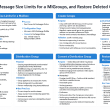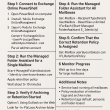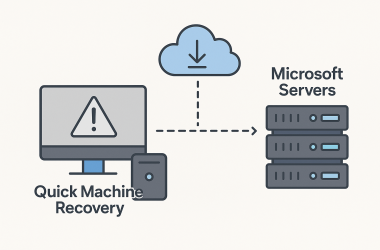Windows 11’s New Speed Test Button: The Good, the Bad, and the “Why Bing?”
Microsoft just added a handy new feature to Windows 11: a “Perform speed test” button that lives right in your network menu. But before you celebrate, there’s a catch.
Where to Find It
You can access the speed test shortcut two ways:
- Right-click the network icon in your system tray and pick “Perform speed test.”
- Open the Wi-Fi quick settings and tap the new speed test button.
The Twist
Instead of running a built-in diagnostic, clicking the button launches your default browser and takes you to Bing’s online speed test. The test itself runs on Bing’s page rather than inside Windows.
Why It Feels Familiar
Microsoft has a history of directing users to its own services, and this feels like deja vu. At least this time it respects your browser choice instead of forcing Edge.
Expectations vs. Reality
What people wanted: a true Windows tool that shows results right on your desktop.
What they got: a quick shortcut to a web page that does the same thing you could do by typing “speed test” into any search engine.
Is It Useful?
Even with its limitations, it still offers value:
- Quick access without typing URLs
- Consistent placement alongside other network tools
- Reliable results, since it uses a proven testing engine
How It Could Improve
Since it’s still in preview, there’s room to make it better:
- Let users pick from multiple speed test providers
- Run tests natively without opening a browser
- Store past test results for comparison
- Combine with Windows’ built-in network diagnostics
Inside Microsoft’s Strategy
This feature is part of Microsoft’s push to integrate Bing throughout Windows. It follows the same pattern as AI-powered helpers and other built-in services.
When You Can Try It
If you’re in the Windows Insider program, check the latest preview builds on the Dev, Beta, or Canary channels. Otherwise, expect it to roll out to everyone in the next few months.
Bottom line: It’s a small convenience boost, even if it’s really just a bookmark. For quick checks, it does the job—and at least it doesn’t force you into a specific browser.